Valve's Steam client has received a new beta branch with game recording features.
Utilizing the power of modern graphics cards from Nvidia and AMD, Steam's new feature that works with games on Steam and those that you can simply use the overlay on, will allow players to record both clips and full gameplay. Recording happens straight to your own device so you never have to share anything you don't want to. Privacy++
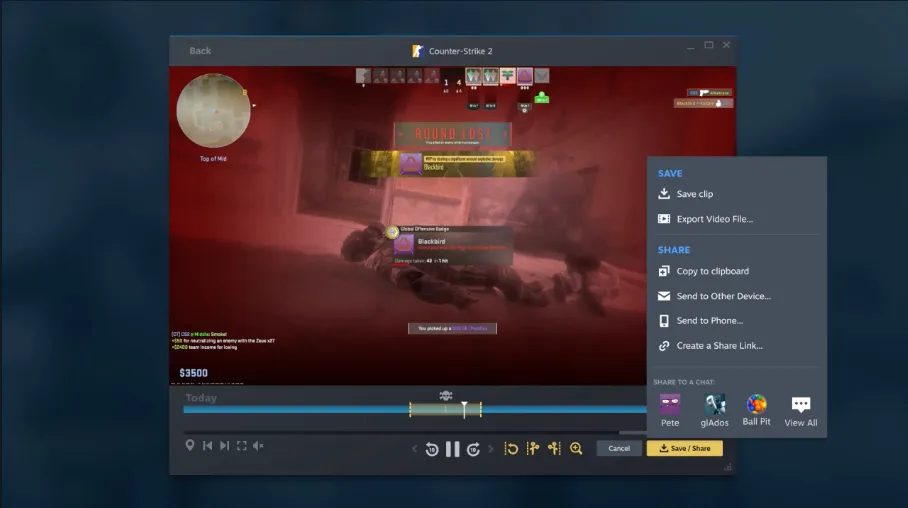
Sharing clips through Steam is a simple button press and if you want to see what mistakes you just made in an epic boss fight, you'll be able to do that too with the Replay feature. Valve has made all of this super easy with a UI built into Steam which makes the need for many third party clients a thing of the past. But wait, because it gets even better.
Games can hook into the new functionality with the Steam SDK to add events to your video's timelines. For example, DotA 2 will put icons of who you killed when they were killed which makes for really easy finding of clips you want to make and share. You can also add in your own markers or the game itself can change the look of the seek bar in different segments to differentiate between gameplay and menus. This feels like a really cool feature that could integrate into livestreaming sites like Twitch and YouTube to allow people watching old VoDs to quickly jump between action.

You can enable Game Recording by joining the Steam Game Recording Beta.
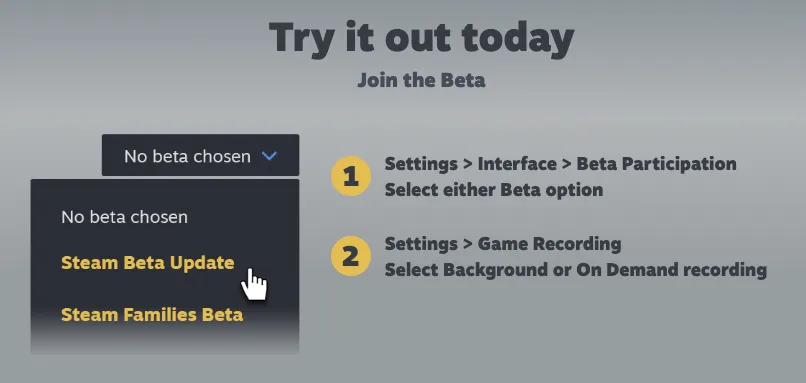
Steam Game Recording Export Features
- Save footage and related timeline info as a Clip that can be watched, edited, shared and/or exported later
- Save an MP4 of your current selection
- Convert selected recording to MP4 ready to paste anywhere
- Send a Clip to another device (ex. from your Steam Deck to your desktop PC)
- Send an MP4 via the Steam Mobile App or a QR code
- Create a temporary Steam link to MP4 video
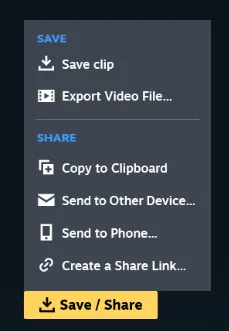
All recording also works on Steam Deck!
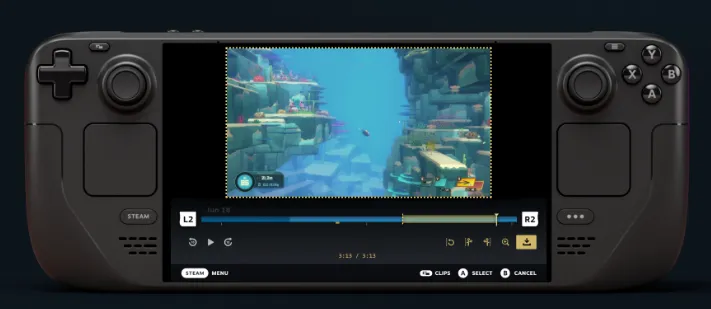
Recording on Background vs On-Demand
There are two ways you can record your gameplay, either automatically all the time by background recording everything, or on-demand when you feel like it.
Steam has thoughtfully included functionality to specify drive space limits so you can prevent your drive from fully filling up. If you do go over the limit, instead, your oldest footage will be replaced by newer.
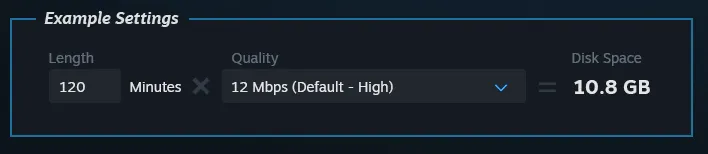
This is an epic feature to have included on Steam and we're glad to see the platform adding more value to it instead of just being a storefront. Yes, Steam has been more than a storefront for a long time, but more recent innovations on the platform are great to see and keeps it leading the industry.
Steam Game Recording FAQ
Quote From Valve What will Steam record?When enabled by the user, Steam Game Recording will capture your gameplay footage of games played through the Steam Client. It will not capture video of your desktop or other programs. You can choose to include the audio from other programs, such as voice chat programs. When recording and sharing, be respectful of others and abide by the Steam Subscriber Agreement and the Steam Online Conduct Rules.Will this affect my perf or gameplay?Steam Game Recording has been designed with the goal of taking as little computer resources away from the game you are playing as possible. It takes advantage of NVIDIA and AMD graphics cards to remove most of the performance cost of creating video recordings. When run on systems without those graphics cards, the systems CPU is used to create video recordings which may cause a noticeable performance impact on those systems.Where are my recordings?Game recordings (and their timeline) are shown in the in-game Overlay and in your Recordings & Screenshots viewer. From the Steam Desktop Client select View > Recordings & Screenshots. From your Steam Deck, select the Media tab from the main menu. You'll find the same content and capabilities in both places.
You can choose where your recordings are stored on your hard drive from Steam > Settings > Game Recording. Steam is capturing both the video and the timeline in a raw format, if you'd like a video format (mp4) of your gameplay then you'll need to create a clip and export it.How do I know if a game supports Steam Timeline?Game Recording works for any game that supports the Steam Overlay - it may not work for some older games. Games may choose to support event markers on the Steam Timeline. As we start the beta, the following games have implemented timeline markers: Dota 2 and Counter-Strike 2.Where can I report issues?We want your feedback, including any recording or other related issues you’re experiencing. Please use the Game Recording Beta Steam Group to provide feedback. Make sure to include relevant info like what game you’re trying to record, your recording mode, any audio programs you’re including in the recording, and what video card you have, etc.
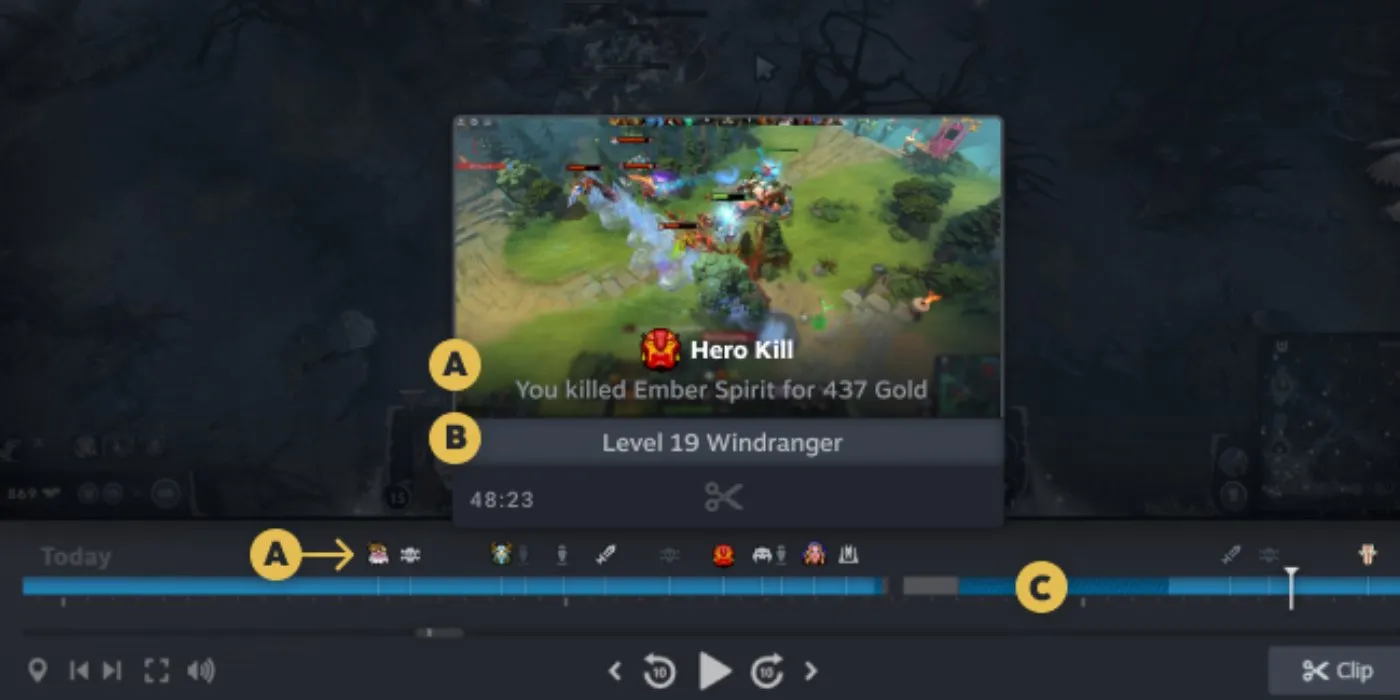
Comments
No Comments Yet. Be the first to create one down below!